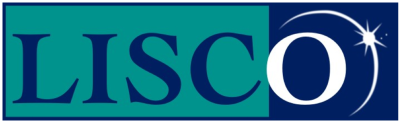Dial-up support for Mac OS 7.5.
Starting the setup.
To begin, select the apple menu from the upper left corner of the screen, and choose TCP/IP from the Control Panels sub-menu.
The screen shown below should appear, and before changing the settings, go on to the next step.
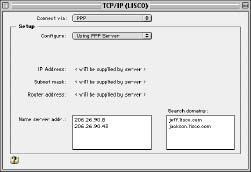
Selecting the correct user mode.
Select The Edit Menu at the very top, left corner of the screen, and then select User Mode. Select the circle next to the word Advanced and then click the OK button.
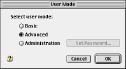
Setting up TCP/IP.
When you are back in the TCP/IP window, find the Connect Via menu and choose PPP. Then find the Configure menu and choose Using PPP Server.
The next three settings (IP address, Subnet Mask, and Router Address, should all say:
“will be supplied by server”
Next, type the following numbers into the Name Server Addr:
69.18.32.50
69.18.32.51
In the Starting Domain Name box, enter:
lisco.com.
Leave the Ending Domain Name box blank. For the Additional Search Domains, enter:
dsn1.lisco.com
dns2.lisco.com
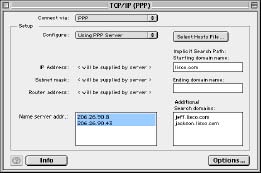
Setting the configurations.
Then, choose Configurations from the File menu in the upper-left corner of the screen, and click on Save.
Finally, find the Active Configurations list, select Default, and select Rename. Type in Lisco, and then select OK.
Make sure that Lisco is highlighted, then click the Make Active button.

Configuring Config PPP.
Then, go to the Apple menu in the upper left corner of the screen and choose Control Panels. Next, choose Config PPP from the list.
If you are using an external modem, follow the cord to the back of your computer and look to see which port it is plugged into. If the port has a picture of a phone, select the Modem Port from the Port Name menu.
If the picture is of a Printer, choose the Printer Port from the Port Name menu. In the Idle Timeout menu, choose None. In the Echo Interval menu, choose 20. Then Uncheck all the options except for Hangup on Close.
Find the PPP Server menu, and if there is no Lisco option, choose New and type Lisco, then click OK.
When the PPP Server menu says Lisco, choose the Config button.

The Lisco PPP Config PPP Settings.
Set the Port Speed menu at 38400, and set the Flow Control at CTS & RTS (DTR).
Select Tone Dial, and type the correct phone number for your area. Do not type an area code unless you plan to dial the number long distance and pay long distance charges. Click here for a list of access numbers.
Make sure that the Modem Connect Timeout is set on 90, and click on the Connect Script.
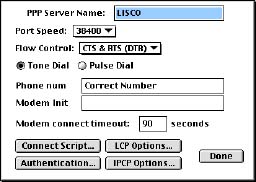
Setting up the connect script.
Set the Wait Timeout to 40 seconds, then begin setting the Connect Script.
The first line should have Out selected, and nothing should be typed in the blank. Check the box on the right.
The second line should have Wait selected, and login: should be typed in the blank
The third line should have Out selected, and your username (in all lowercase letters) should be in the blank. Check the box on the right.
The fourth line should have Wait selected, and word: should be in the blank.
The fifth line should have Out selected, and your password (in all lowercase letters) should be in the blank. Check the box on the right.
Click OK, then click Done, then close the Config PPP main window.
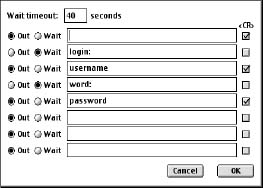
Don't Be Shy
If we didn't answer all of your questions, feel free to drop us a line anytime.
LISCO
58 E. Burlington Ave.
Fairfield, IA 52556
800-331-8414
641-472-5400
custserv@liscocorp.com
Don't Be Shy
If we didn't answer all of your questions, feel free to drop us a line anytime.