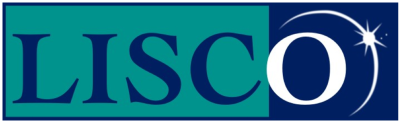Dial-up support for Mac OS 8.1.
Begin with the TCP/IP Control Panel
To begin, select the apple menu from the upper left corner of the screen, and choose TCP/IP from the Control Panels sub-menu.
The screen shown to the right should appear, and before changeing the settings, go on to the next step.
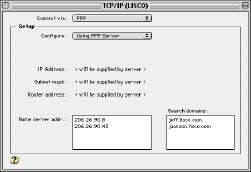
Choosing advanced settings.
Select The Edit Menu at the very top, left corner of the screen, and then select User Mode. Select the circle next to the word Advanced and then click OK.
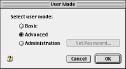
Configuring the TCP/IP
When you are back in the TCP/IP window, find the Connect Via menu and choose PPP.
Then choose Using PPP Server from the Configure drop-down menu. The next three settings (IP address, Subnet Mask, and Router Address,) should all say:
Will be supplied by server
Next, type the following numbers into the Name Server Address:
69.18.32.50
69.18.32.51
In the Starting Domain Name box, you can enter lisco.com. Leave the Ending Domain Name box blank.
For the Additional Search Domains, enter:
dns1.lisco.com
dns2.lisco.com
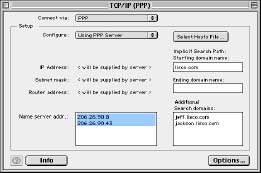
Naming the Configuration.
Then,, choose Configurations from the file menu, and when the dialog box prompts you, click Save.
Finally, find the Active Configurations list, select Default, and select Rename. Type in Lisco, and then select OK.
Make sure that Lisco is highlighted, then select Make Active.

Setting up Remote Access
To manually setup the Remote Access or PPP, choose control panels from the apple menu from the upper left corner of the screen. Then click the on the words Remote Access (or PPP).
in Remote Access, Click on the Blue Triangle to the left of the word Setup to insure that the full window is shown.
Click in the circle to the left of Registered User, and then type in your username (in lowercase letters) in the name box. Type your password (in lowercase letters) in the password box.
In the Number box, type the phone number that applies to your area. Click here for a list of access numbers.

Remote Access Options
Click on the Options button, and then click on the Protocol tab and make sure that the Use Protocol menu says PPP.
Uncheck all the boxes except for Connect Automatically When Starting TCP/IP Applications. In PPP, this option will be found in the Connection tab. Click OK.
Next , find the File menu, choose Configurations and click on Save. Then find the Active Configurations list, highlight Default, and select Rename. Type in Lisco, and then select OK.
Make sure that Lisco is highlighted, then select Make Active.

Don't Be Shy
If we didn't answer all of your questions, feel free to drop us a line anytime.
LISCO
58 E. Burlington Ave.
Fairfield, IA 52556
800-331-8414
641-472-5400
custserv@liscocorp.com
Don't Be Shy
If we didn't answer all of your questions, feel free to drop us a line anytime.