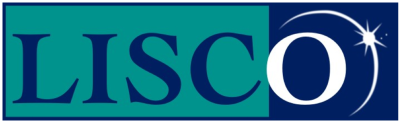Dial-up support for Mac OS X.
Click on the “Apple” menu.
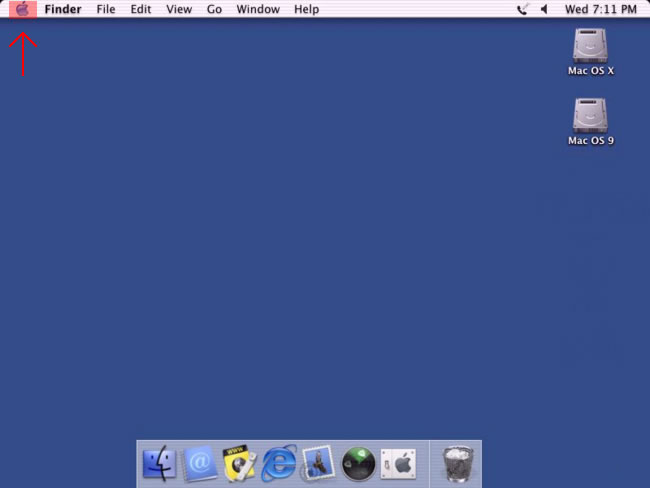
Open “System Preferences”
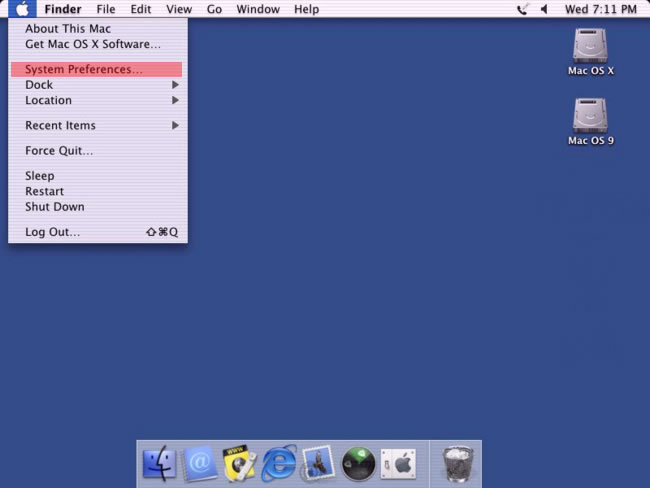
Open “Network”
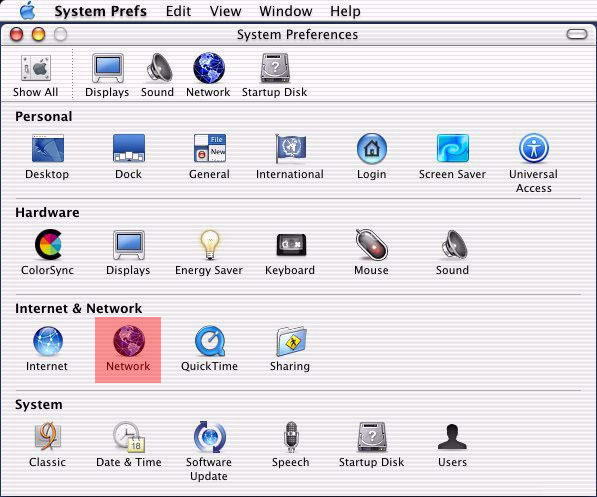
Select “Internal Modem” from the “Show” drop down menu. Below on the “TCP/IP” tab choose “Using PPP” from the “Configure” drop down menu. Then click on the “PPP” tab.
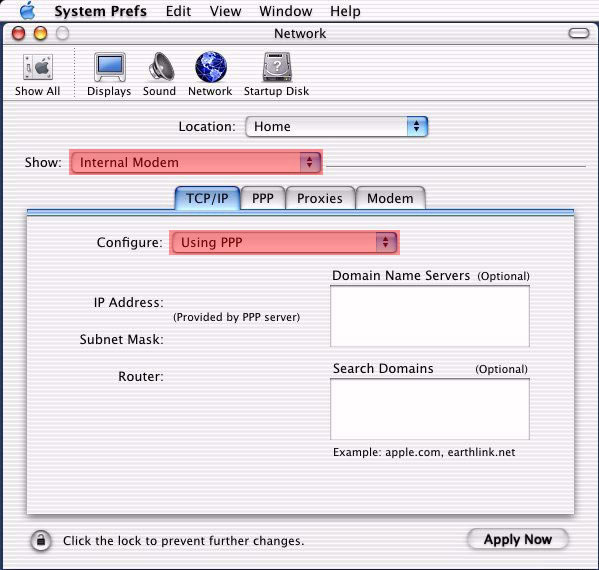
a. On the “PPP” tab type in “LISCO” in the “Service Provider” field.
b. In the “Telephone Number” field type in a local LISCO access number. Click here for a list of access numbers.
c. In the “Account Name” field type in your LISCO username in all lower case letters. Do not include ‘@lisco.com’ behind the username.
d. In the “Password” field type in your LISCO password in all lower case letters.
e. Click “Apply Now” at the bottom.
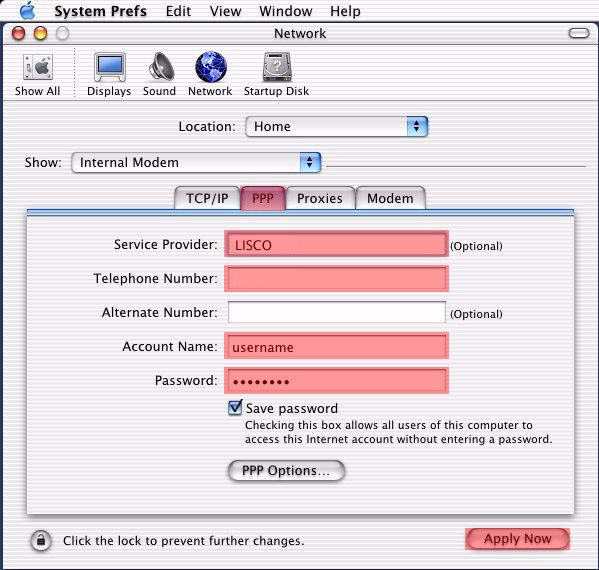
Don't Be Shy
If we didn't answer all of your questions, feel free to drop us a line anytime.
LISCO
58 E. Burlington Ave.
Fairfield, IA 52556
800-331-8414
641-472-5400
custserv@liscocorp.com
Don't Be Shy
If we didn't answer all of your questions, feel free to drop us a line anytime.