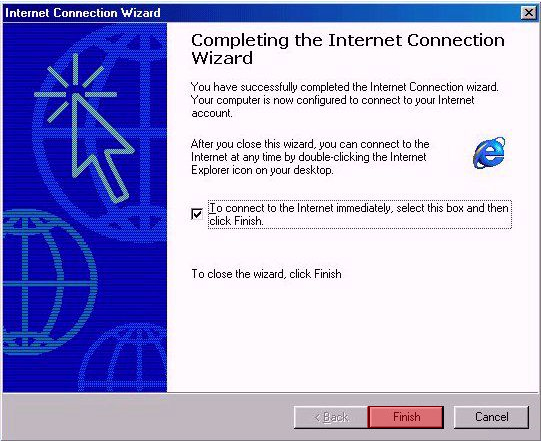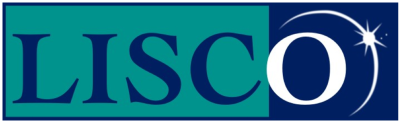Dial-up support for Windows2000.
Click on the “Start” menu.
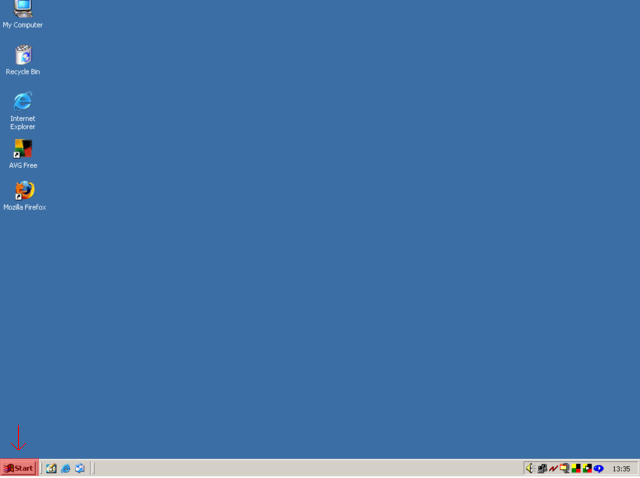
Go to “Settings” and then open “Network and Dial-up Connections” from the submenu.
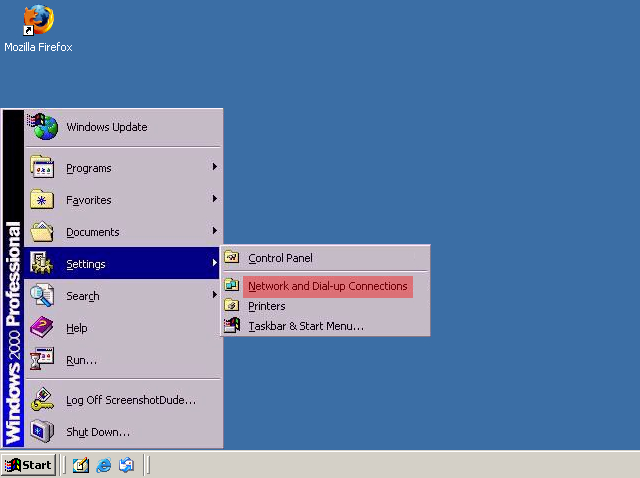
Open “Make New Connection”.
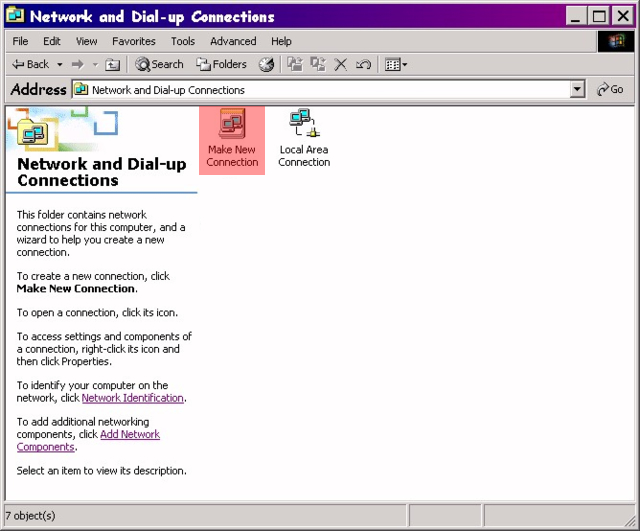
Click “Next”.

Select “Dial-up to the Internet” and then click “Next”.
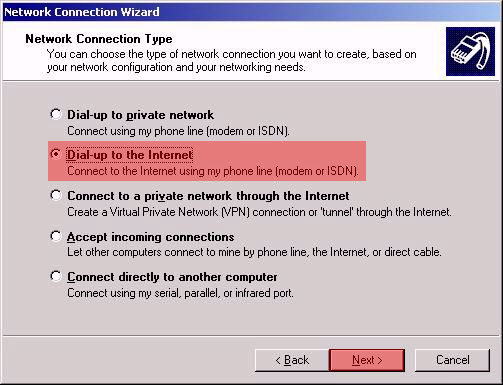
Select “I want to set up my internet connection manually…” and then click “Next”.
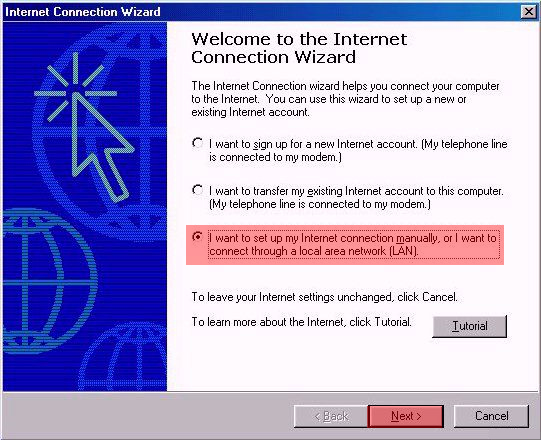
Select “I connect through a phone line and a modem” and then click “Next”
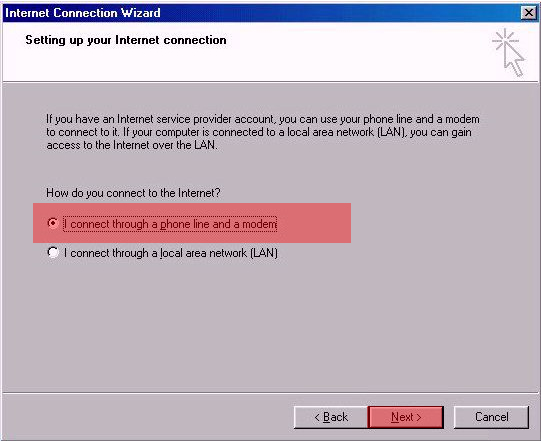
Type in a LISCO dial-up access number that is local for your location. Then click “Next”. Click here for a list of access numbers.
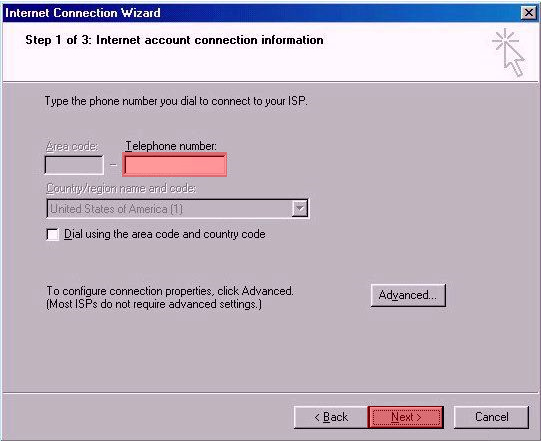
Type in your LISCO username in all lower-case letters.
DO NOT include ‘@lisco.com’
DO NOT put in any spaces.
B) Type in your LISCO password in all lower-case letters.
C) Click “Next”.
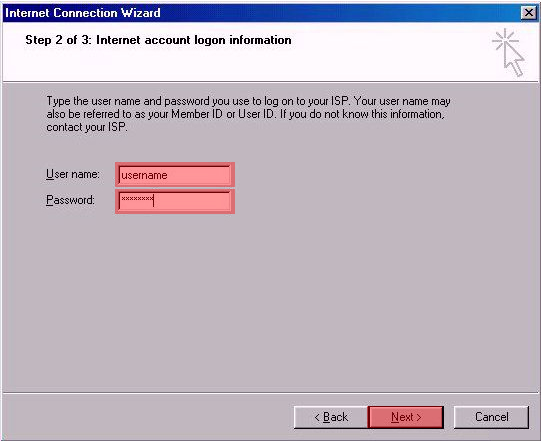
Type in “LISCO” in the “Connection name” field and then click “Next”.
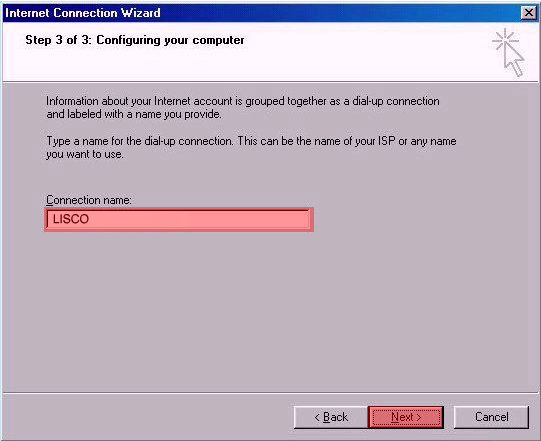
Select “No” and then click “Next”.
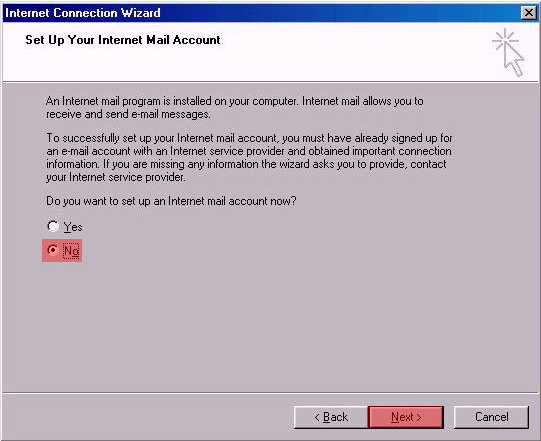
Click “Finish”.