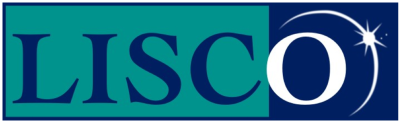Dial-up support for WindowsXP.
Click on the “Start” menu.
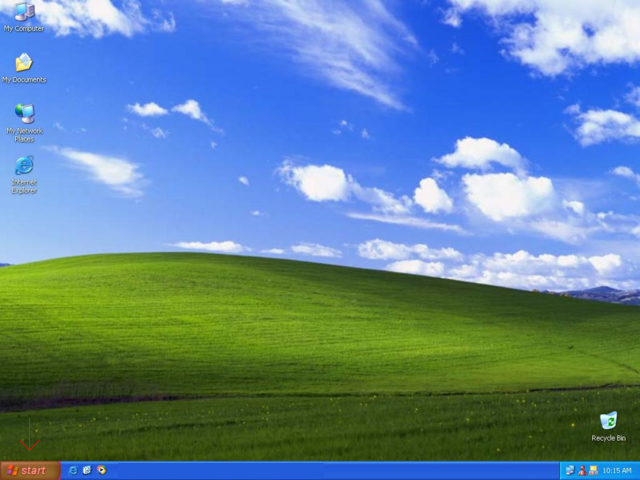
Open “Control Panel”.
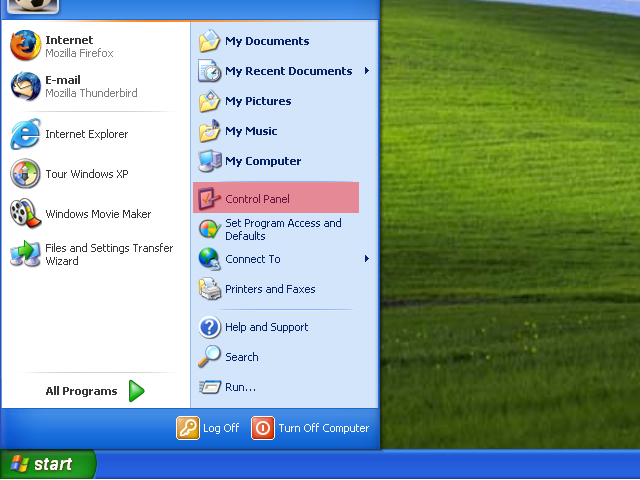
Open “Network and Internet Connections”.
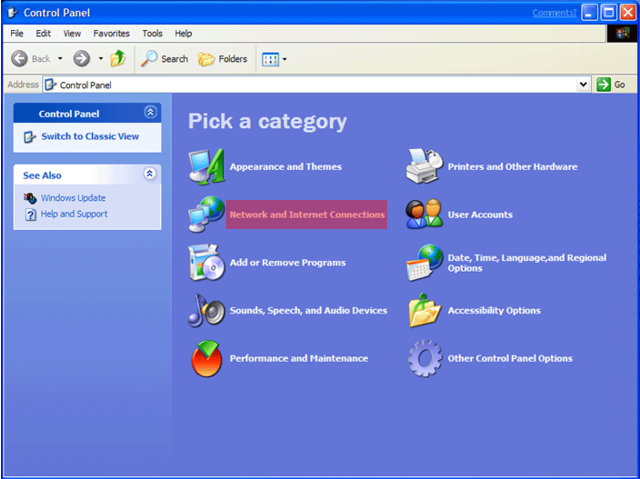
Open “Set up or change your Internet connection”.
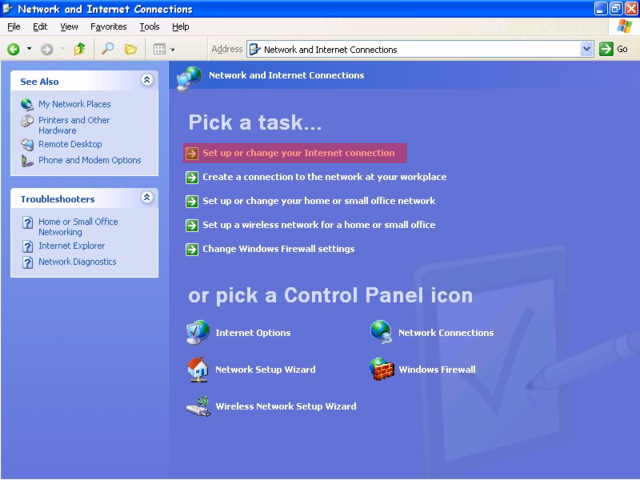
Click on “Set up”.
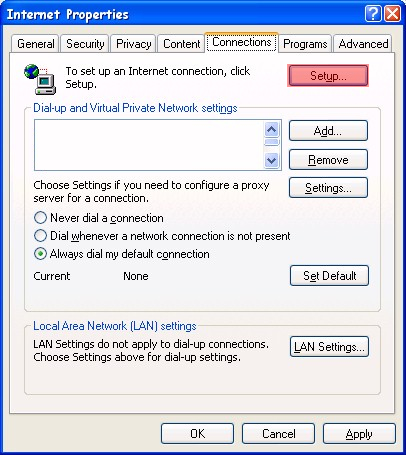
Select “Set up a dial-up connection” and then click “Next”.
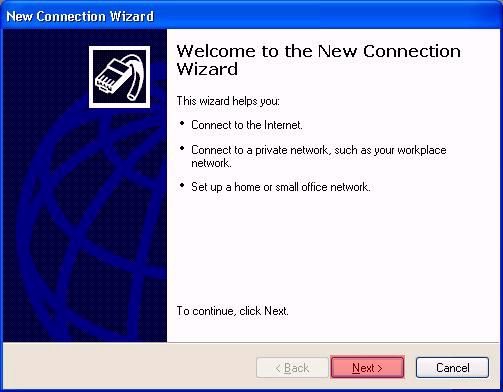
Select “Connect to the Internet” and then click “Next”
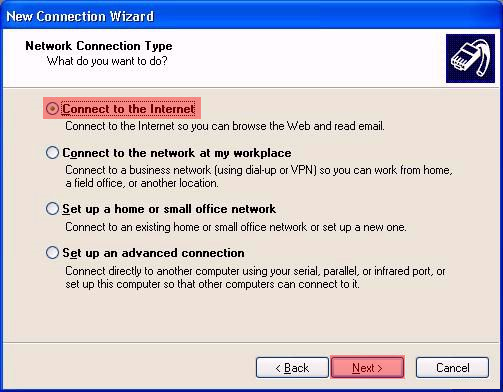
Select “Set up my connection manually” and then click “Next”.
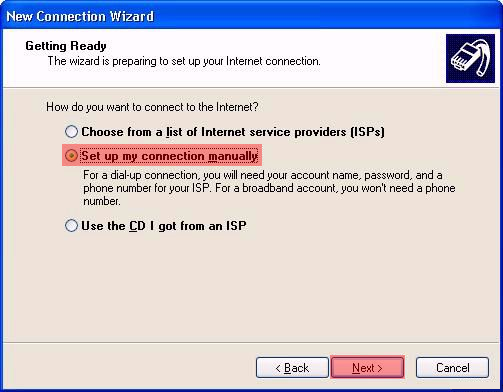
Select “Connect using a dial-up modem” and then click “Next”.
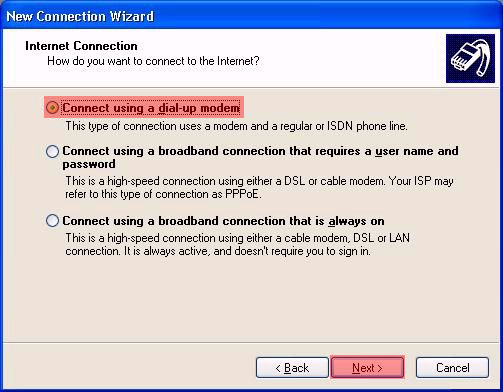
Type “LISCO” in the “ISP Name” field and then click “Next”.
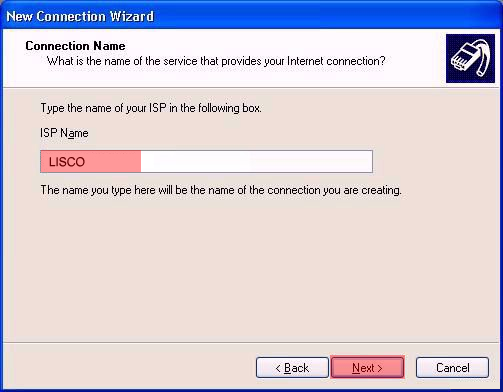
Type in a LISCO dial-up access number that is local for your location. Then click “Next”. Click here for a list of access numbers.
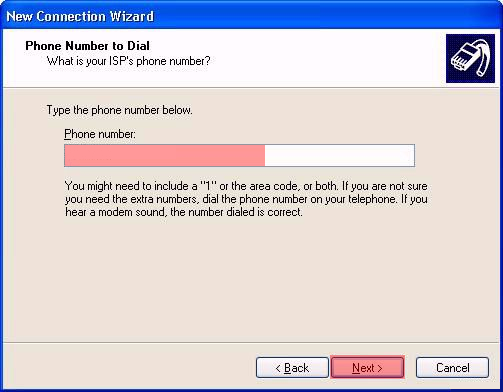
A) Type in your LISCO username in all lower-case letters.
DO NOT include ‘@lisco.com’
DO NOT put in any spaces.
B) Type in your LISCO password in all lower-case letters.
C) Type in your LISCO password in all lower-case letters in the “Confirm Password”
field”LISCO” in the “Connection name” field.
D) Click “Next”.
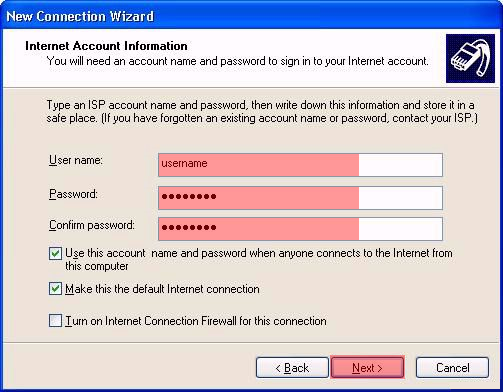
Add a “check” in the “Add a shortcut to this connection to my desktop” box, then click “Finish”.
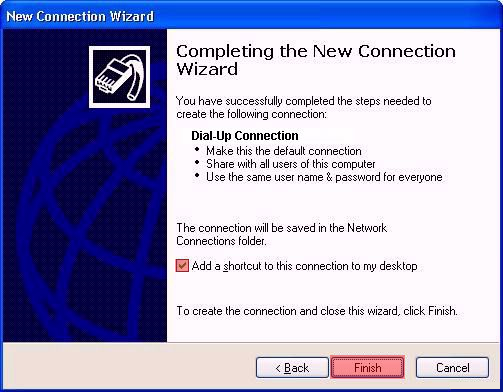
Don't Be Shy
If we didn't answer all of your questions, feel free to drop us a line anytime.
LISCO
58 E. Burlington Ave.
Fairfield, IA 52556
800-331-8414
641-472-5400
custserv@liscocorp.com
Don't Be Shy
If we didn't answer all of your questions, feel free to drop us a line anytime.