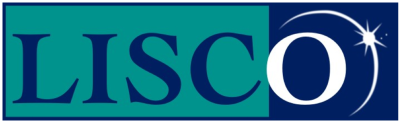Email support for Mac Mail.
With Mac Mail open, click on Mail and select Preferences.
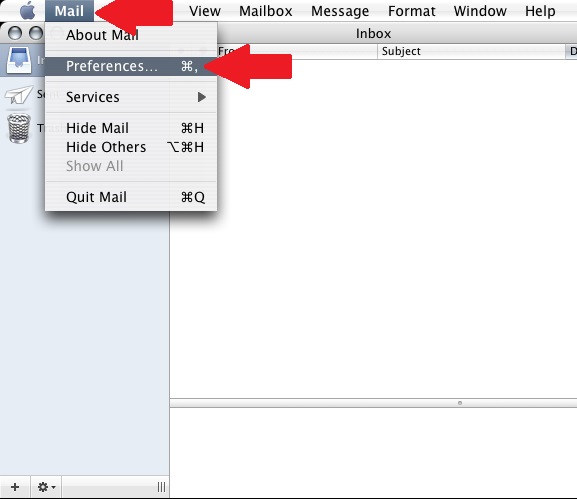
Click on the “+” to add an account.
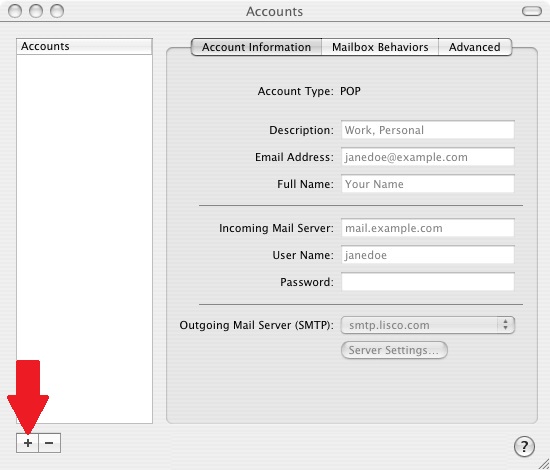
Use the drop down meno to choose you account type, either IMAP or POP.
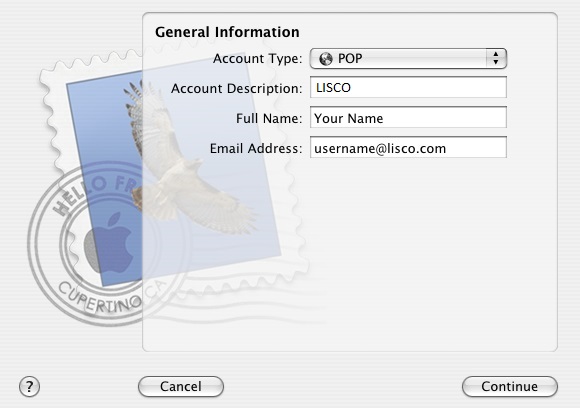
Enter the incoming server address, then enter your username and password.
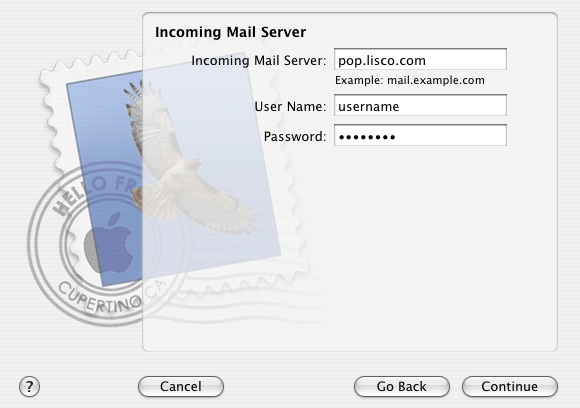
Enter the outgoing server address, then click the box beside “Use Authentication, then enter your username and password.
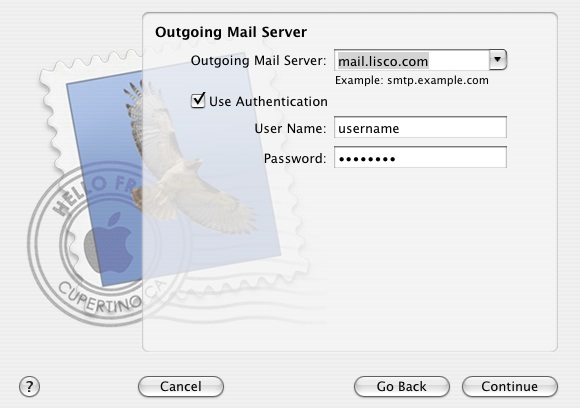
Mail will attempt to connect to both the incoming and outgoing server that you have entered. If what you have entered is correct this screen will appear. Click on Continue.
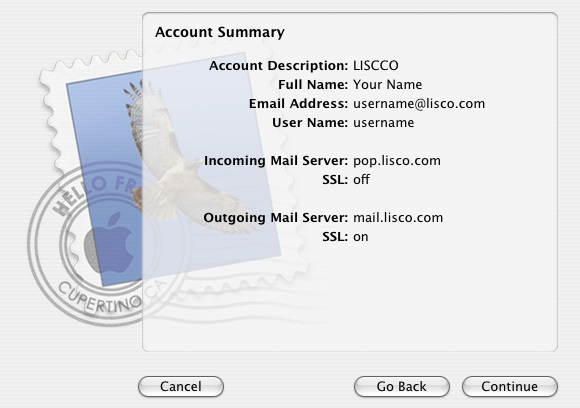
Mac Mail is now ready to send and receive email. Click Done to finish.
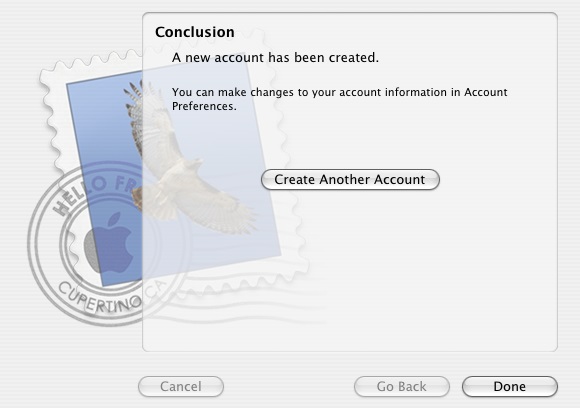
Don't Be Shy
If we didn't answer all of your questions, feel free to drop us a line anytime.
LISCO
58 E. Burlington Ave.
Fairfield, IA 52556
800-331-8414
641-472-5400
custserv@liscocorp.com
Don't Be Shy
If we didn't answer all of your questions, feel free to drop us a line anytime.