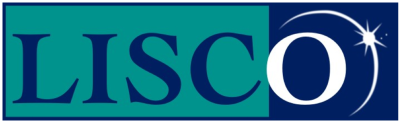LISCOFiber℠ support for Windows95 or Windows98.
Click on Start
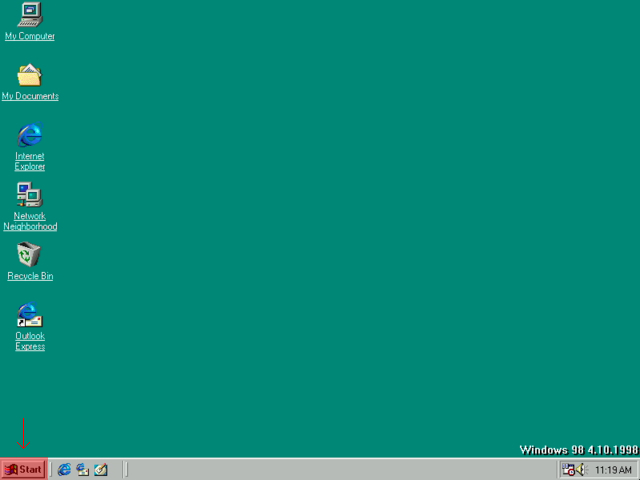
Go to “Settings” and open “Control Panel”.
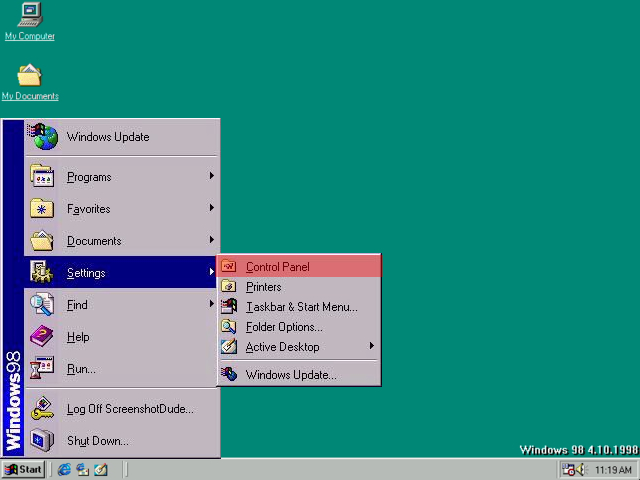
Open “Network”.
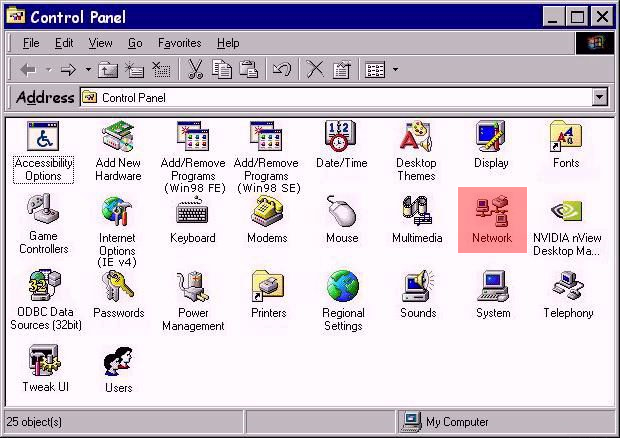
Select “TCP/IP” for your ethernet adapter and click “Properties”.
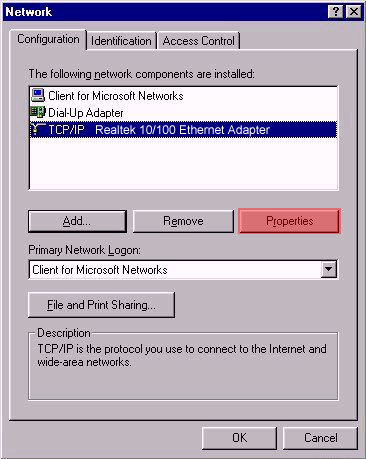
Go to the “IP Address” tab and make sure it is set to “Obtain an IP Address Automatically”
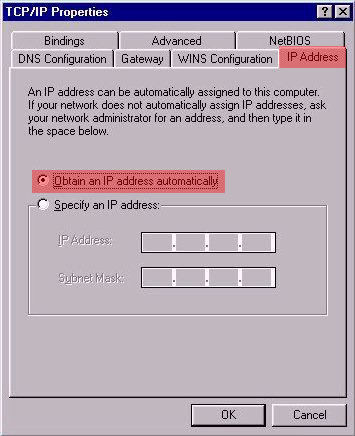
Select the “DNS Configuration” tab.
Click in the “Enable DNS” radial button.
Type your LISCO username in the “Host” field in all lower-case letters.
DO NOT INCLUDE ‘@lisco.com’
DO NOT INCLUDE any spaces.
Type “lisco.com” in the “Domain” field.
Click in the “DNS Server Search Order” field and type in 69.18.32.50
Click “Add”. This will drop the numbers into the box below.
Click in the “DNS Server Search Order” field and type in 69.18.32.51
Click “Add”. This will drop the numbers into the box below again.
Click “Ok”.
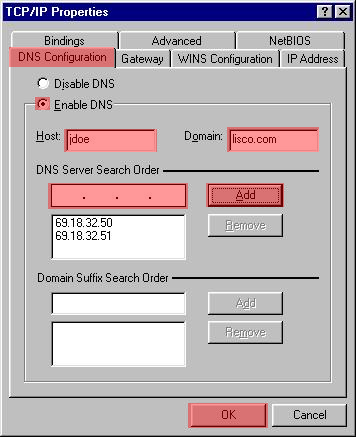
Click “Ok” on the Network Window
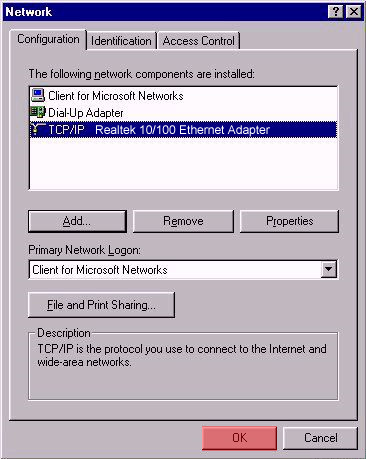
It will ask you to restart the computer. Go ahead and restart it. When it is done restarting you are done with the computer configurations.
Don't Be Shy
If we didn't answer all of your questions, feel free to drop us a line anytime.
LISCO
58 E. Burlington Ave.
Fairfield, IA 52556
800-331-8414
641-472-5400
custserv@liscocorp.com
Don't Be Shy
If we didn't answer all of your questions, feel free to drop us a line anytime.